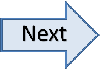After you finish going through the exception items, if there are any Reject items in the batch (checks that the system cannot accept), you will be prompted to Pull out the Rejects from Batch now.

It is generally advisable to click Yes at this time. After clicking yes, the Confirm Rejects window will open:

Physically take the rejected items out of the stack of checks that you scanned. Depending on how your system is configured, you may have to take a tape total of these rejected checks. As you pull rejected checks, select the check box that says Check has been Pulled for each item that you pull. Click Finished.

Click OK on the confirmation message. The Confirm Rejects window will open:

|

|
Once you close out of the batch and have handled all of the Exception items, you are ready to Approve Batch.